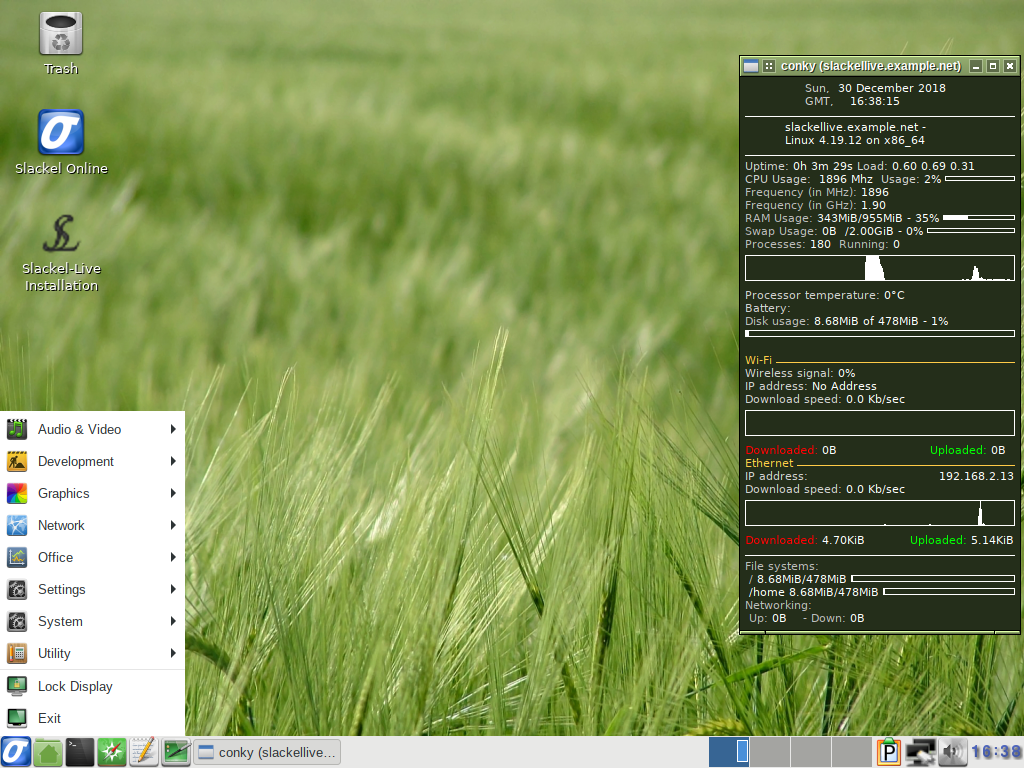Slackel 7.1 Openbox 64 bit
Posted: 30 Dec 2018 14:15
Slackel 7.1 Openbox has been released. Slackel is based on Slackware and Salix.
Includes the Linux kernel 4.19.12 and latest updates from Slackware's 'Current' tree.
The new version is available in 64-bit builds only.
The 64-bit iso image support booting on UEFI systems.
Iso image is isohybrid
Iso image can be used as installation media.
adwaita-icon-theme and mate-icon-theme-faenza are used now, giving a nice looking desktop.
Live iso
Full multimedia support without having to install multimedia codecs while on live environment. Of course it is suggested to install multimedia codecs to your system after installation.
1. Persistent file encryption has been added after installation on USB.
2. medialabel="USB_LABEL_NAME" parameter added. .
Users who use a different program to create the live USB and this name the usb label differently than the default which is "LIVE" and/or also want to have many distributions on usb, can pass the parameter medialabel="YOUR_USB_LABEL_NAME". In this case slackel will be found and can boot.
Slackel 7.1 Openbox includes:
Browsers + internet:
The Slackel Live Installer (SLI) supports installation on different filesystems (btrfs, ext2, ext3, ext4, jfs, reiserfs, xfs). You can use a different partition for /home. You can find and add Windows partitions in grub.cfg. Note that if you use eLilo as your bootloader, you will not be able to boot Windows partitions.
Installation on EFI GPT partitions is also supported for 64bit iso. In this case you have to create a gpt partition table with GParted.
The following partitions should be created:
- the first partition has to be at least 300MB and use the FAT32 filesystem
- the second partition has to be a Linux partition of any type. NOTE: if you choose grub then the partition cannot be in xfs filesystem because system will not boot after installation, as grub does not support xfs properly. If you want to use xfs as your filesystem you must also use the eLilo boot loader.
- you can optionally add a third partition for /home
- and of course a swap partition
- Important! Before proceeding with the installation you must flag the first FAT32 partition as bootable. You can also do this using GParted.
When booting with 64bit iso efi partition is detected and if it is exist it is mounted to /boot/efi. So user can use the guefi graphical tool.
USB Installation (frugal install)
If you want to transfer the iso to a USB stick, make sure you read the respective instructions in this file:
http://www.slackel.gr/isos/slackel-live ... ON_USB.TXT
Persistent file encryption is supported. Running the above script you will be asked if you want to encrypt the persistent file.
Then just boot with persistent option from menus. System will understand that the persistent file is encrypted and ask to type the encrypt passphrase to unlock it.
You can use the persistent file "persistent" for /home encryption. You can use this feature by changing the parameter changes=persistent to home=persistent
You can rename the persistent file "persistent" to "whatever_you_like" and use it by changing the parameter changes=whatever_you_like or home=whatever_you_like
Tip: You can create a persistent file (its name is always persistent). Then rename it to e.g. home
Create again a persistent file for whole system. So you can boot with persistent option from menus to have persistent encryption for whole system or boot by changing the parameter changes=persistent to home=home to have only /home encryption.
Note: Install the iso in the usb without persistent (because it will take a lot of time) Then run again the script to create the persistence file.
sudo sh install_on_usb.sh --usb path_to_iso_image device
sudo sh install_on_usb.sh --persistent 64 /dev/sdb
(where device is /dev/sdb, /dev/sdc etc)
(The root password for the live CD is “live”. Standard user login is “one” with password: "one") (no quotation marks).
For installation and for all work required administration privileges the super user "one" with password "one" is used.
Minimum system requirements:
* Pentium 2 or equivalent
* 512 MB (RAM)
* 10 GB HDD
You can download Slackel 7.1 Openbox iso image from the following links, using the Sourceforge servers.
Live iso image: Can be used also to install the system to hard disk.
Slackel64 7.1 "Live Openbox" (64-bit)
(size: 1553MB, md5: 7139dc0377658a9d960f0d417bf85ab9)
Sourceforge: https://sourceforge.net/projects/slacke ... o/download
pkglist
Best Wishes For a Happy New Year 2019
Dimitris
Slackel-64-7.1 screenshots
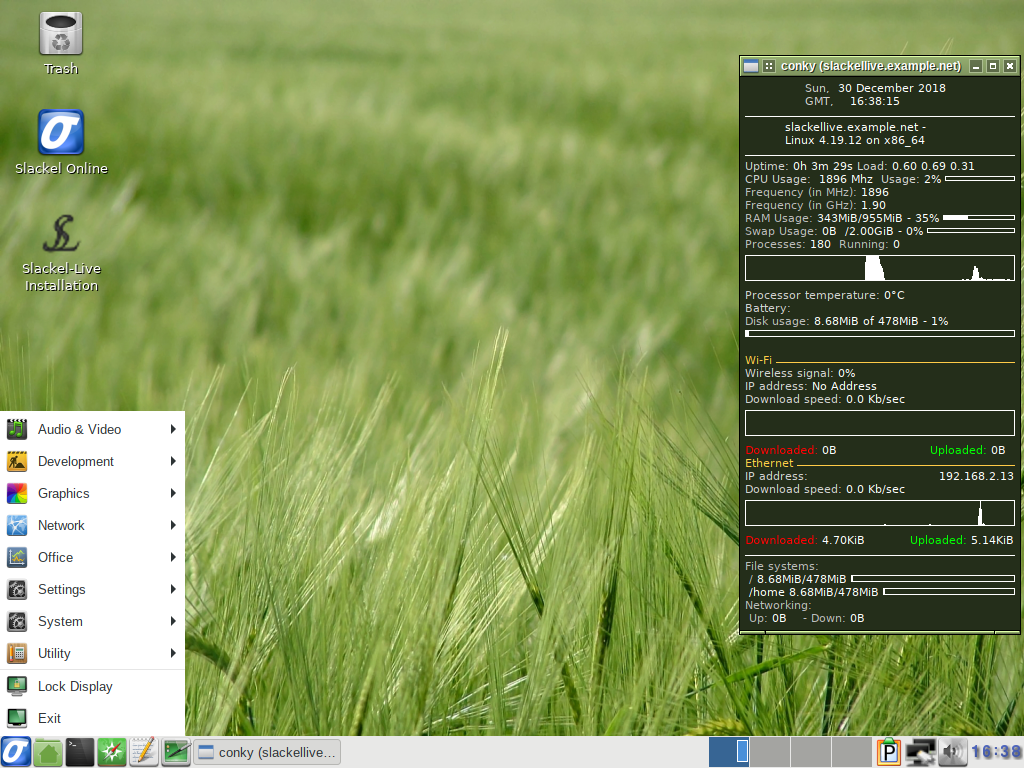
Includes the Linux kernel 4.19.12 and latest updates from Slackware's 'Current' tree.
The new version is available in 64-bit builds only.
The 64-bit iso image support booting on UEFI systems.
Iso image is isohybrid
Iso image can be used as installation media.
adwaita-icon-theme and mate-icon-theme-faenza are used now, giving a nice looking desktop.
Live iso
Full multimedia support without having to install multimedia codecs while on live environment. Of course it is suggested to install multimedia codecs to your system after installation.
1. Persistent file encryption has been added after installation on USB.
2. medialabel="USB_LABEL_NAME" parameter added. .
Users who use a different program to create the live USB and this name the usb label differently than the default which is "LIVE" and/or also want to have many distributions on usb, can pass the parameter medialabel="YOUR_USB_LABEL_NAME". In this case slackel will be found and can boot.
Slackel 7.1 Openbox includes:
Browsers + internet:
- Midori-0.5.11
Mozilla-Firefox-63.0.1 (multilingual edition)
Pidgin 2.13.0
Transmission-2.92
Wicd 1.7.4
- Sylpheed-3.7.0
Mozilla-Thunderbird-60.4.0 (multilingual edition)
- Gftp-2.0.19
Filezilla-3.33.0
- SMPlayer-18.10.0 movie player
MPlayer-20180720
Exaile-3.4.5
smtube-18.1.0
Asunder-2.7 Cd ripper
Bracero-3.12.2 for writing CD/DVD's
- Gimp-2.10.8
Viewnior-1.6
Mtpaint 3.40
Scrot-0.8
- Abiword 3.0.2
Gnumeric-1.12.34
Libreoffice 6.1.3
Libreoffice-help-el 6.1.0
Libreoffice-l10n-el 6.1.0 (Packages for the rest languages are on slackel repositories)
Libreoffice-extension-libregreek 2.0 for spell checking
Libreoffice-extension-ancient-greek-dictionary 2.1.6 for ancient greek spell checking
- Geany 1.33.0
Leafpad-0.8.18.1
PCManFm 1.2.5
Openjre-8u161_b12
Grub-2.02
Grub-Scripts-0.0.8
Fbpanel-6.1
The Slackel Live Installer (SLI) supports installation on different filesystems (btrfs, ext2, ext3, ext4, jfs, reiserfs, xfs). You can use a different partition for /home. You can find and add Windows partitions in grub.cfg. Note that if you use eLilo as your bootloader, you will not be able to boot Windows partitions.
Installation on EFI GPT partitions is also supported for 64bit iso. In this case you have to create a gpt partition table with GParted.
The following partitions should be created:
- the first partition has to be at least 300MB and use the FAT32 filesystem
- the second partition has to be a Linux partition of any type. NOTE: if you choose grub then the partition cannot be in xfs filesystem because system will not boot after installation, as grub does not support xfs properly. If you want to use xfs as your filesystem you must also use the eLilo boot loader.
- you can optionally add a third partition for /home
- and of course a swap partition
- Important! Before proceeding with the installation you must flag the first FAT32 partition as bootable. You can also do this using GParted.
When booting with 64bit iso efi partition is detected and if it is exist it is mounted to /boot/efi. So user can use the guefi graphical tool.
USB Installation (frugal install)
If you want to transfer the iso to a USB stick, make sure you read the respective instructions in this file:
http://www.slackel.gr/isos/slackel-live ... ON_USB.TXT
Persistent file encryption is supported. Running the above script you will be asked if you want to encrypt the persistent file.
Then just boot with persistent option from menus. System will understand that the persistent file is encrypted and ask to type the encrypt passphrase to unlock it.
You can use the persistent file "persistent" for /home encryption. You can use this feature by changing the parameter changes=persistent to home=persistent
You can rename the persistent file "persistent" to "whatever_you_like" and use it by changing the parameter changes=whatever_you_like or home=whatever_you_like
Tip: You can create a persistent file (its name is always persistent). Then rename it to e.g. home
Create again a persistent file for whole system. So you can boot with persistent option from menus to have persistent encryption for whole system or boot by changing the parameter changes=persistent to home=home to have only /home encryption.
Note: Install the iso in the usb without persistent (because it will take a lot of time) Then run again the script to create the persistence file.
sudo sh install_on_usb.sh --usb path_to_iso_image device
sudo sh install_on_usb.sh --persistent 64 /dev/sdb
(where device is /dev/sdb, /dev/sdc etc)
(The root password for the live CD is “live”. Standard user login is “one” with password: "one") (no quotation marks).
For installation and for all work required administration privileges the super user "one" with password "one" is used.
Minimum system requirements:
* Pentium 2 or equivalent
* 512 MB (RAM)
* 10 GB HDD
You can download Slackel 7.1 Openbox iso image from the following links, using the Sourceforge servers.
Live iso image: Can be used also to install the system to hard disk.
Slackel64 7.1 "Live Openbox" (64-bit)
(size: 1553MB, md5: 7139dc0377658a9d960f0d417bf85ab9)
Sourceforge: https://sourceforge.net/projects/slacke ... o/download
pkglist
Best Wishes For a Happy New Year 2019
Dimitris
Slackel-64-7.1 screenshots