The new version comes with a set of new graphical tools that improve the creation and transfer of Slackel ISO images.
Includes the Linux kernel 4.19.59 and latest updates from Slackware's 'Current' tree.
The new version is available in 64-bit and 32-bit builds.
The 64-bit iso image support booting on UEFI systems.
Iso images are isohybrid.
Iso images can be used as installation media.
It is good to read the Slackel Startup Guide before install Slackel.
What is New:
New tools:
a) instonusb is a gui tool written in c to install Slackel, Salix 32 and 64 bit live iso's to usb stick. Can also create an encrypted persistent file.
package (binary and source code) can be found on slackel repos or can download it from here
screenshots
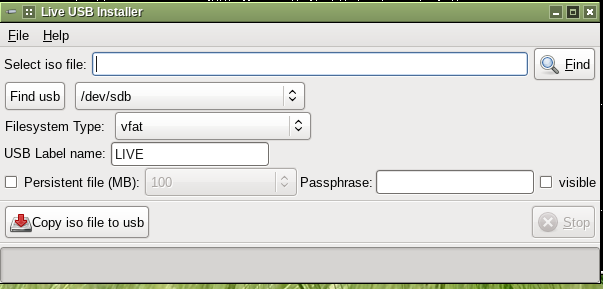
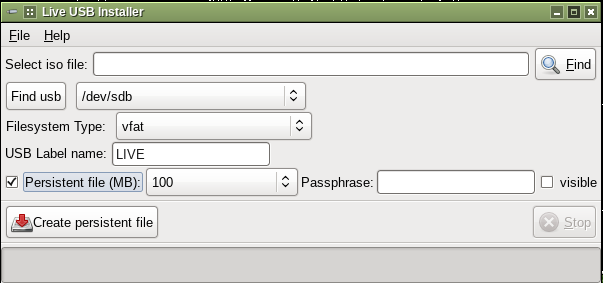
b) multibootusb is a gui tool written in c to create a live usb including 32 and 64 bit live editions of slackel and salix and at boot time to choose the one to boot in live environment.
How to use:
Download the slackel, salix iso 32 and 64 bit editions.
Create a folder and move all images in the folder.
Then run multibootusb and choose the folder where the images exist choose your language, keyboard and time zone to boot the live isos
and create the multibootusb.
Then boot and pick up from the menus the iso you like to boot.
translations are on transifex for everyone want to translate.
source and binaries
Screenshots
This tool cannot be used to boot other distro's. It has been written for slackel, salix live iso editions.
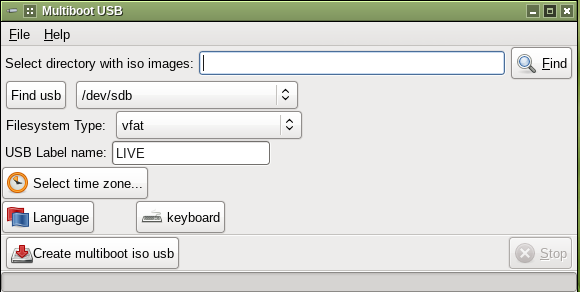
c) The third gui is Slackel Live Installer (sli) with new features which now is a complete gui installer as others including in other distributions.
I have added in SLI (Slackel Live Installer) the ability of choosing the Language, keyboard and set time for system clock, even set up ntp servers to use.
sli is a front end written in c, gtk+2 and use glade. slackware-live is a bash script which is called from sli to do the installation.
sli code is here
slackware-live code is here
screenshots
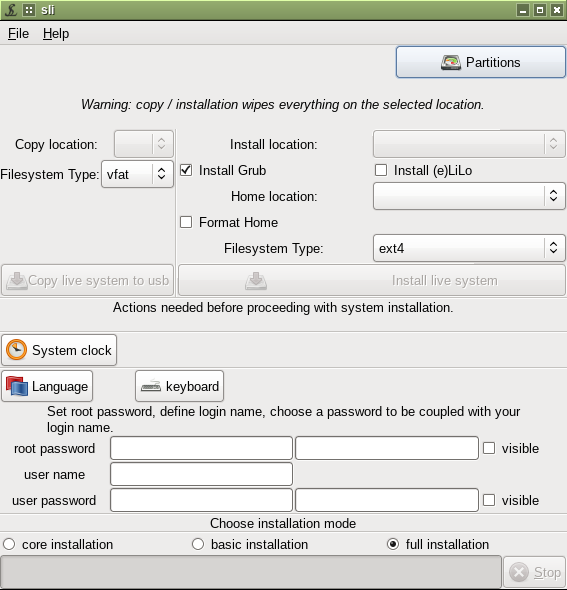
d) make_new_kernel_module.sh script to update slackel live usb with new kernel modules and initrd. It is in boot folder in iso.
When upgrades happen to slackware current, users maybe want to upgrade their kernel and initrd in live usb to boot with new kernel. This cannot be done using persistent file.
You have to first create a slackel live usb with install_on_usb.sh script included in iso.
You have to run a slackel hard disk system upgraded to latest changes including new kernel.
Plug in your slackel live usb and run the script.
Code: Select all
sudo sh make_new_kernel_module.shYou have to run a slackel hard disk system.
Generic kernel 64 bit, no need to install the generic kernel to your slackel hard disk system.
Plug in your slackel live usb and run the script.
Code: Select all
sudo sh make_new_kernel_generic_module.shNote: For 32bit you have to install the kernel-generic and kernel-generic-smp to your slackel hard disk system and then run the script.
Live iso
Full multimedia support without having to install multimedia codecs while on live environment. Of course it is suggested to install multimedia codecs to your system after installation.
Hard disk installation
The Slackel Live Installer (SLI) supports installation on different filesystems (btrfs, ext2, ext3, ext4, jfs, reiserfs, xfs). You can use a different partition for /home. You can find and add Windows partitions in grub.cfg. Note that if you use eLilo as your bootloader, you will not be able to boot Windows partitions.
New Features: you can choose system locale (Time Zone), system language, system keyboard and also set the ntp server.
Installation on EFI GPT partitions is also supported for 64bit iso. In this case you have to create a gpt partition table with GParted. (click on "Partitions" button in the installer.)
The following partitions should be created:
- the first partition has to be at least 300MB and use the FAT32 filesystem
- the second partition has to be a Linux partition of any type. NOTE: if you choose grub then the partition cannot be in xfs filesystem because system will not boot after installation, as grub does not support xfs properly. If you want to use xfs as your filesystem you must also use the eLilo boot loader.
- you can optionally add a third partition for /home
- and of course a swap partition
- Important! Before proceeding with the installation you must flag the first FAT32 partition as bootable. You can do this using GParted.(click on "Partitions" button in the installer.)
When booting with 64bit iso efi partition is detected and if it is exist it is mounted to /boot/efi. So user can use the guefi graphical tool.
USB Installation (frugal install)
If you want to transfer the iso to a USB stick, make sure you read the respective instructions in this file:
http://www.slackel.gr/isos/slackel-live ... ON_USB.TXT
You can also use the new instonusb gui tool to transfer the iso to a usb.
Windows users can use the rufus application which exists in iso in boot folder to transfer the iso to a USB stick under windows system. Be sure to name the usb label "LIVE" without quotes.
Persistent file encryption is supported. Running the install_on_usb.sh script including in iso in boot folder you will be asked if you want to encrypt the persistent file.
Then just boot with persistent option from menus. System will understand that the persistent file is encrypted and ask to type the encrypt passphrase to unlock it.
You can use the persistent file "persistent" for /home encryption. You can use this feature by changing the parameter changes=persistent to home=persistent
You can rename the persistent file "persistent" to "whatever_you_like" and use it by changing the parameter changes=whatever_you_like or home=whatever_you_like
Tip: You can create a persistent file (its name is always persistent). Then rename it to e.g. home
Create again a persistent file for whole system. So you can boot with persistent option from menus to have persistent encryption for whole system or boot by changing the parameter changes=persistent to home=home to have only /home encryption.
medialabel="USB_LABEL_NAME" parameter.
Users who use a different program to create the live USB and this name the usb label differently than the default which is "LIVE" and/or also want to have many distributions on usb, can pass the parameter medialabel="YOUR_USB_LABEL_NAME". In this case slackel will be found and can boot.
Note: Install the iso in the usb without persistent (because it will take a lot of time) Then run again the script to create the persistence file.
sudo sh install_on_usb.sh --usb path_to_iso_image device
sudo sh install_on_usb.sh --persistent 64 /dev/sdb
(where device is /dev/sdb, /dev/sdc etc)
(The root password for the live CD is “live”. Standard user login is “one” with password: "one") (no quotation marks).
For installation and for all work required administration privileges the super user "one" with password "one" is used.
Minimum system requirements:
* Pentium 2 or equivalent
* 512 MB (RAM) or 1024 (RAM) and more for libreoffice, firefox and other heavy applications.
* 10 GB HDD
You can download Slackel 7.2 Openbox iso image from the following links, using the Sourceforge servers.
Live iso images: Can be used also to install the system to hard disk.
Slackel64 7.2 "Live Openbox" (64-bit)
(size: 1584MB, md5: 26f4df57fdcf13c0ee7c652f434779f6)
Sourceforge: https://sourceforge.net/projects/slacke ... o/download
pkglist
Slackel 7.2 "Live Openbox" (32-bit)
(size: 1594MB, md5: c2e9a253d1d6e833670a9935cef0af1b)
Sourceforge: https://sourceforge.net/projects/slacke ... o/download
pkglist
Torrent: Download both 32 and 64 bit
Have fun.
Dimitris
Slackel-64-7.2 screenshots
