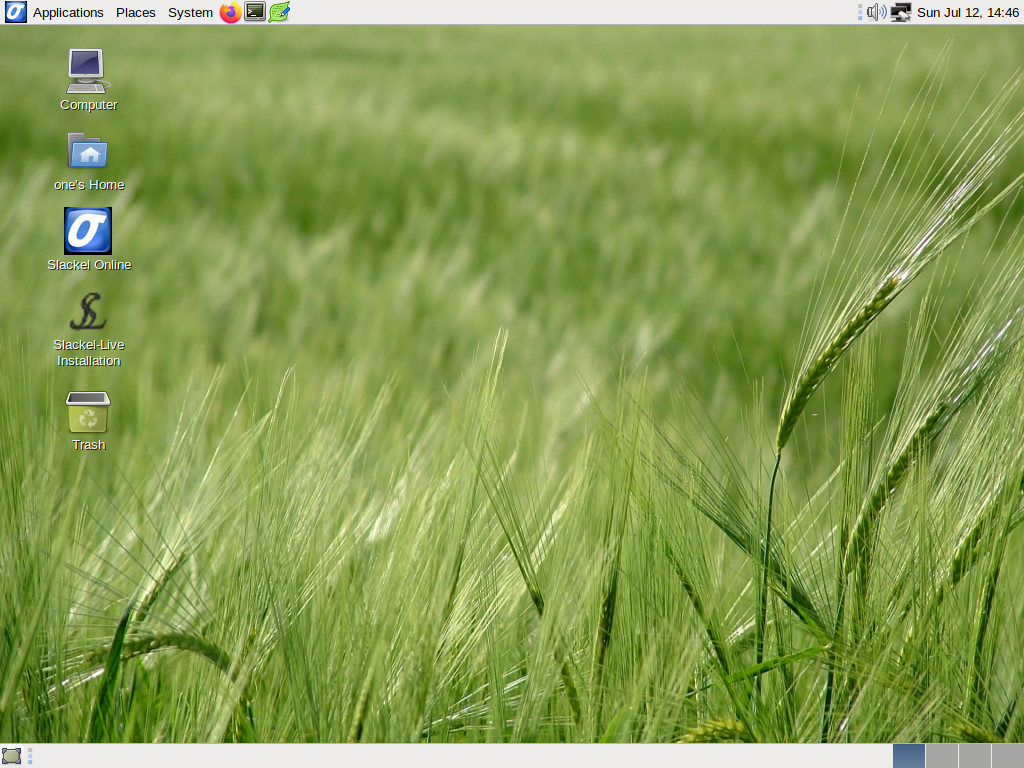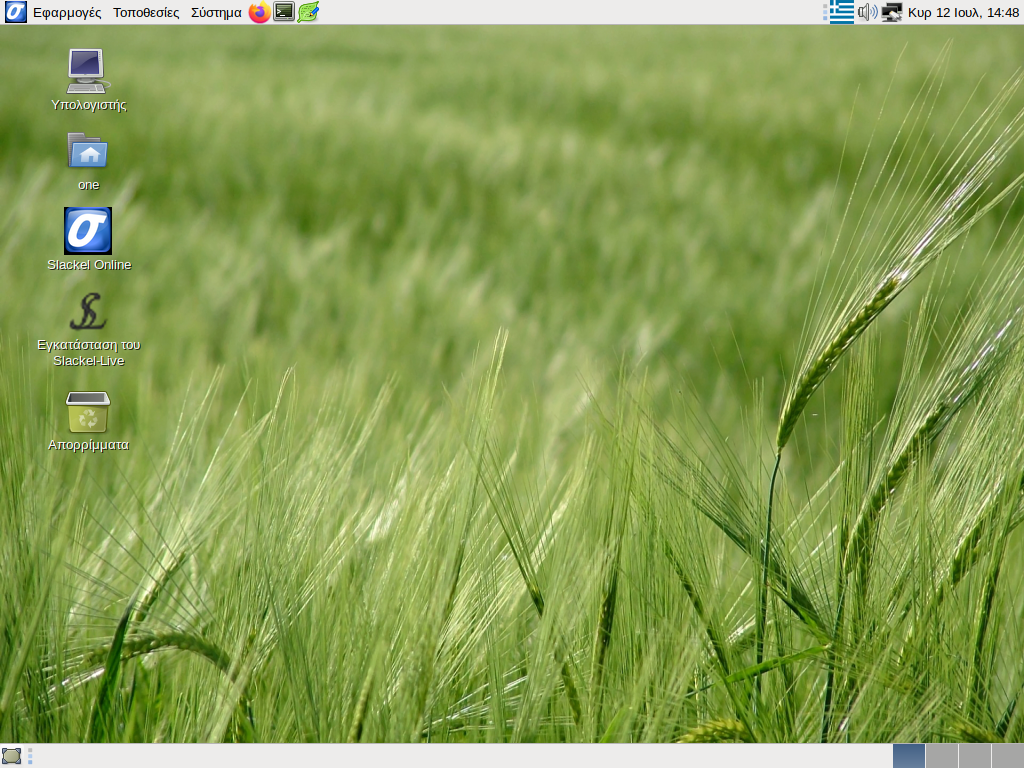Slackel 7.3 MATE
Posted: 12 Jul 2020 13:25
This is the first release of Slackel 7.3 MATE. Slackel is based on Slackware and Salix.
Includes the Linux kernel 5.4.51, MATE-1.22.1 and latest updates from Slackware's 'Current' tree.
This release is available for both 32-bit and 64-bit systems. The 32-bit iso includes support for both PAE and non-PAE capable systems. The 64-bit iso supports UEFI/EFI systems as well.
The 64-bit iso image support booting on UEFI systems.
Iso images are isohybrid.
Iso images can be used as installation media.
This release includes mozilla-firefox 78.0.2, mozilla-thunderbird 68.0.10, libreoffice 6.4.4, gimp 2.10.20, smplayer 20.6.0, exaile 3.4.5 exaile-3.4.5 (you have to install multimedia codecs from menus to use exaile to play mp3 files), brasero 3.12.2 and many more.
Also can install brisk-menu from repos, then right click with mouse on top panel and "add to panel", click to "brisk-menu". And you will see it on panel.
Gui tools developed in house also included:
1. instonusb to create a live slackel usb stick with persistent encryption file.
2. multibootusb to create a live usb including 32 and 64 bit live editions of slackel.
3. SLI (Slackel Live Installer) to install slackel to internal or external USB SSD or USB stick.
You can also use the script install_on_usb.sh existed in iso in boot folder to create the usb in any distribution. Read the respective instructions in this file: http://www.slackel.gr/isos/slackel-live ... ON_USB.TXT
Windows users can use the rufus application which exists in iso in boot folder to transfer the iso to a USB stick under windows system. Be sure to name the usb label "LIVE" without quotes.
Slackel Live Installer (SLI) now can do a real installation to an external usb stick or usb ssd or usb hard disk, creating the necessary initrd for booting. For this, just create a msdos partition table on /dev/sdb or /dev/sdc and a linux ext4 partition on /dev/sdb1 or on /dev/sdc1 where /dev/sdb is your first usb device, /dev/sdc the second usb plug in device. Sign the /dev/sdb1 or /dev/sdc1 bootable.
Create also a linux swap partition to /dev/sdb2 or /dev/sdc2, with size 2 or 4 GB according the memory you have.
Do not create a EFI partition.
If you boot using a slackel live mate dvd then your external usb device will be recognized as /dev/sdb.
If you boot using a slackel live mate usb then the second usb you will use for real installation it will be recognized as /dev/sdc.
In details:
Steps needed:
1. boot with live iso or live usb. After we see live environment, plug in the usb stick or external ssd or hd disk where we like to install slackel.
2. this external device will recognized as /dev/sdb or /dev/sdc as i mention above.
3. run sli
4. press gparted button and pick up sdb or sdc. Unmount any partitions if are mounted or usb had a previous installation. Then delete all partitions on this device.
5. create a msdos partition table on this device (/dev/sdb or /dev/sdc)
6. create an ext4 partition where we will install the linux system and a 2 or 4 GB swap partition according the memory you have. Check the linux partition /dev/sdb1 or /dev/sdc1 bootable
7. close the gparted and will return to sli. You will see on Install location "dev/sdb1" or "/dev/sdc1"
8. check grub as bootloader.
9. Set root password, user name and user password.
10. choose full installation which is the default and click on "install live system"
make a coffee.
after installation finishes close sli.
shutdown, unplug both usb's and plug in only the one where you installed the system.
Power on.
Then press fn+F12 (in my case for lenovo laptop) and from bios boot menu choose the usb to boot.
To upgrade the kernel in the future, type in a mate-terminal
sudo install-upgrade-kernel upgrade huge ( This upgrades the kernel and also run update-grub. For internal or external installation)
sudo make_initrd_update_grub ( This needed only if we have installed on an external usb device, otherwise system will not boot. Do not use it if have installed on an internal hard disk or ssd e.g. /dev/sda)
I hope that fans of mate will find it useful.
It is good to read the Slackel Startup Guide before install Slackel MATE.
(The root password for the live CD is “live”. Standard user login is “one” with password: "one") (no quotation marks).
For installation and for all work required administration privileges the super user "one" with password "one" is used.
Minimum system requirements:
* Pentium 2 or equivalent
* 512 MB (RAM) or 1024 (RAM) and more for libreoffice, firefox and other heavy applications.
* 10 GB HDD
You can download Slackel 7.3 MATE iso image from the following links, using the Sourceforge servers.
Live iso images: Can be used also to install the system to hard disk.
Slackel64 7.3 "Live MATE" (64-bit)
(size: 1858 MB, md5: 49f04f27603949b5094ddfc6e5308853 sha1: 22d018ca0528d213a1553a03bcd33b53077f0d44)
Sourceforge: https://sourceforge.net/projects/slacke ... o/download
pkglist
Slackel 7.3 "Live MATE" (32-bit)
(size: 1846 MB, md5: 3942451ae36bde372840707699d8df3a sha1: 6777e05939c6231d435699343372e05d0f83a32a)
Sourceforge: https://sourceforge.net/projects/slacke ... o/download
pkglist
Have fun.
Dimitris Tzemos
screenshots
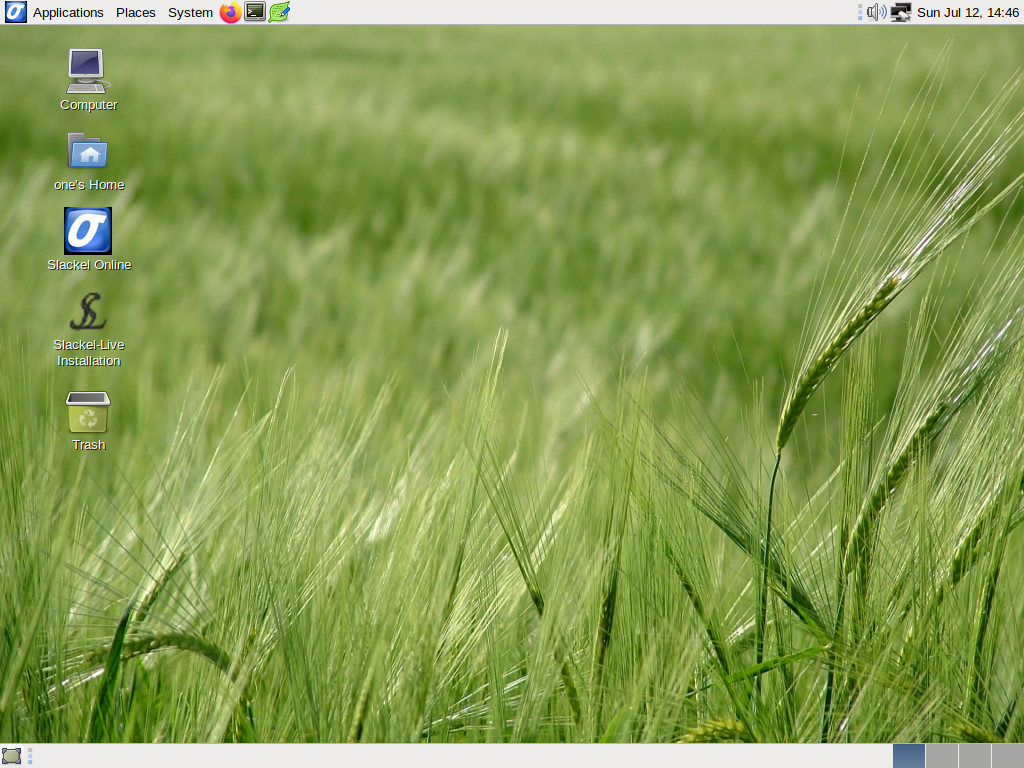
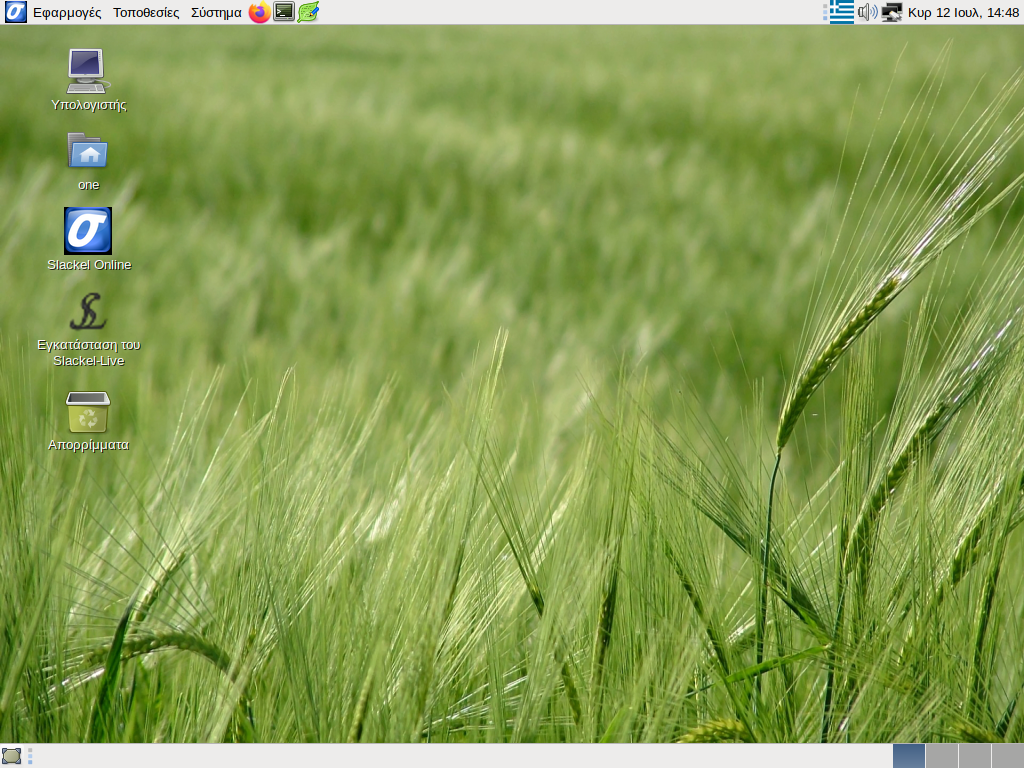
Includes the Linux kernel 5.4.51, MATE-1.22.1 and latest updates from Slackware's 'Current' tree.
This release is available for both 32-bit and 64-bit systems. The 32-bit iso includes support for both PAE and non-PAE capable systems. The 64-bit iso supports UEFI/EFI systems as well.
The 64-bit iso image support booting on UEFI systems.
Iso images are isohybrid.
Iso images can be used as installation media.
This release includes mozilla-firefox 78.0.2, mozilla-thunderbird 68.0.10, libreoffice 6.4.4, gimp 2.10.20, smplayer 20.6.0, exaile 3.4.5 exaile-3.4.5 (you have to install multimedia codecs from menus to use exaile to play mp3 files), brasero 3.12.2 and many more.
Also can install brisk-menu from repos, then right click with mouse on top panel and "add to panel", click to "brisk-menu". And you will see it on panel.
Gui tools developed in house also included:
1. instonusb to create a live slackel usb stick with persistent encryption file.
2. multibootusb to create a live usb including 32 and 64 bit live editions of slackel.
3. SLI (Slackel Live Installer) to install slackel to internal or external USB SSD or USB stick.
You can also use the script install_on_usb.sh existed in iso in boot folder to create the usb in any distribution. Read the respective instructions in this file: http://www.slackel.gr/isos/slackel-live ... ON_USB.TXT
Windows users can use the rufus application which exists in iso in boot folder to transfer the iso to a USB stick under windows system. Be sure to name the usb label "LIVE" without quotes.
Slackel Live Installer (SLI) now can do a real installation to an external usb stick or usb ssd or usb hard disk, creating the necessary initrd for booting. For this, just create a msdos partition table on /dev/sdb or /dev/sdc and a linux ext4 partition on /dev/sdb1 or on /dev/sdc1 where /dev/sdb is your first usb device, /dev/sdc the second usb plug in device. Sign the /dev/sdb1 or /dev/sdc1 bootable.
Create also a linux swap partition to /dev/sdb2 or /dev/sdc2, with size 2 or 4 GB according the memory you have.
Do not create a EFI partition.
If you boot using a slackel live mate dvd then your external usb device will be recognized as /dev/sdb.
If you boot using a slackel live mate usb then the second usb you will use for real installation it will be recognized as /dev/sdc.
In details:
Steps needed:
1. boot with live iso or live usb. After we see live environment, plug in the usb stick or external ssd or hd disk where we like to install slackel.
2. this external device will recognized as /dev/sdb or /dev/sdc as i mention above.
3. run sli
4. press gparted button and pick up sdb or sdc. Unmount any partitions if are mounted or usb had a previous installation. Then delete all partitions on this device.
5. create a msdos partition table on this device (/dev/sdb or /dev/sdc)
6. create an ext4 partition where we will install the linux system and a 2 or 4 GB swap partition according the memory you have. Check the linux partition /dev/sdb1 or /dev/sdc1 bootable
7. close the gparted and will return to sli. You will see on Install location "dev/sdb1" or "/dev/sdc1"
8. check grub as bootloader.
9. Set root password, user name and user password.
10. choose full installation which is the default and click on "install live system"
make a coffee.
after installation finishes close sli.
shutdown, unplug both usb's and plug in only the one where you installed the system.
Power on.
Then press fn+F12 (in my case for lenovo laptop) and from bios boot menu choose the usb to boot.
To upgrade the kernel in the future, type in a mate-terminal
sudo install-upgrade-kernel upgrade huge ( This upgrades the kernel and also run update-grub. For internal or external installation)
sudo make_initrd_update_grub ( This needed only if we have installed on an external usb device, otherwise system will not boot. Do not use it if have installed on an internal hard disk or ssd e.g. /dev/sda)
I hope that fans of mate will find it useful.
It is good to read the Slackel Startup Guide before install Slackel MATE.
(The root password for the live CD is “live”. Standard user login is “one” with password: "one") (no quotation marks).
For installation and for all work required administration privileges the super user "one" with password "one" is used.
Minimum system requirements:
* Pentium 2 or equivalent
* 512 MB (RAM) or 1024 (RAM) and more for libreoffice, firefox and other heavy applications.
* 10 GB HDD
You can download Slackel 7.3 MATE iso image from the following links, using the Sourceforge servers.
Live iso images: Can be used also to install the system to hard disk.
Slackel64 7.3 "Live MATE" (64-bit)
(size: 1858 MB, md5: 49f04f27603949b5094ddfc6e5308853 sha1: 22d018ca0528d213a1553a03bcd33b53077f0d44)
Sourceforge: https://sourceforge.net/projects/slacke ... o/download
pkglist
Slackel 7.3 "Live MATE" (32-bit)
(size: 1846 MB, md5: 3942451ae36bde372840707699d8df3a sha1: 6777e05939c6231d435699343372e05d0f83a32a)
Sourceforge: https://sourceforge.net/projects/slacke ... o/download
pkglist
Have fun.
Dimitris Tzemos
screenshots